hey guys!
i make a LOT of gifs. for tumblr, mostly, but i've also made some for forum signatures/etc.
a lot of people ask me how to make them, and it's actually a pretty easy thing to do!
in this guide i will be showing you how to make a simple gif in photoshop.
here are some examples i have made:

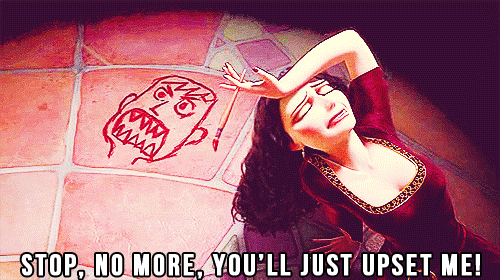
okay, now for the tutorial!
1. Download the video content you want to make gifs from.
2. Download The KMPlayer
3. Open the video file with the KMPlayer. It will look like a normal video player. Right click the video itself and select Capture > Frame: Extract.

pay attention to the highlighted. you can always change it anywhere from 2-4. 4 for longer scenes, 2 for shorter, and 3 for anywhere in between. this number just means how many frames it will skip. it's not noticeable and it uses less screen caps, and makes gif-ing easier!
Press Start when you want to start capturing frames, and Stop when you want to stop.
4. Open photoshop. Go to File > Scripts > Load Files into Stack

upload all of the frames that you want in the gif. they will come up all in a stack in one project, instead of opening many different tags. go to Window > Animation to make sure the Animation toolbar is up.

resize to your liking at this moment. for smaller gifs, i tend to go with 160x124, with medium, 245x190, and large, 500x300.
sharpen each frame if you wish as well. you will need to do each frame individually, unfortunately. my way of doing this is going to Filter > Sharpen > Smart Sharpen, changing the Radius to 0.4px, and then adjusting the Amount to fit the cap.
back to gifs...
5. Click this little button here:
 on the Animation toolbar. Click Make Frames from Layers. Then click the button again and select Reverse Frames as they will be backwards. Click the button again and select Select All Frames
on the Animation toolbar. Click Make Frames from Layers. Then click the button again and select Reverse Frames as they will be backwards. Click the button again and select Select All Frames

While theyre all selected, click the little arrow and make sure the speed is at 0.1 seconds. This makes it the most natural speed.
Color it/edit it/whatever however you please.
6. Now comes the annoying part. Tumblr only allows up to 1MB as the size of gifs, or they wont move. So this is where you will have to do some adjusting to be able to save it. Two options: you can delete some frames. Or you can adjust the colours.
[obviously since i wrote this for tumblr, this isn't applicable on the forums. but it is ideal to keep them smaller in size! 1mb is pretty big, so i'm just gonna keep this here for future reference!]
Go to File > Save For Web & Devices.

see, the size in the left corner says 751K. this is big enough, as the gif size limit is 1MB now! If it is bigger than 1MB, youll have to adjust with the color. Where it says Color: 256, keep bringing down the number until the size goes to at the most, 1mb. Once it is that or under, click save, and your gif is complete.

i wish i was familiar with GIMP, as i would make a guide for that as well.
hope this helped!
feel free to try it out and post your results!
if you need any help at all, don't hesitate to ask!
part 2: adding text to certain frames
i make a LOT of gifs. for tumblr, mostly, but i've also made some for forum signatures/etc.
a lot of people ask me how to make them, and it's actually a pretty easy thing to do!
in this guide i will be showing you how to make a simple gif in photoshop.
here are some examples i have made:

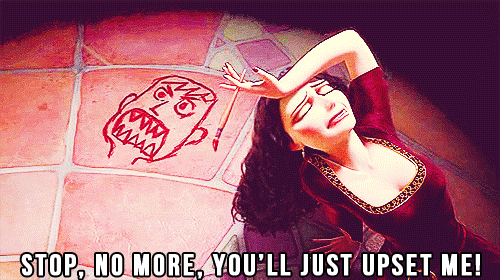
okay, now for the tutorial!
1. Download the video content you want to make gifs from.
2. Download The KMPlayer
3. Open the video file with the KMPlayer. It will look like a normal video player. Right click the video itself and select Capture > Frame: Extract.

pay attention to the highlighted. you can always change it anywhere from 2-4. 4 for longer scenes, 2 for shorter, and 3 for anywhere in between. this number just means how many frames it will skip. it's not noticeable and it uses less screen caps, and makes gif-ing easier!
Press Start when you want to start capturing frames, and Stop when you want to stop.
4. Open photoshop. Go to File > Scripts > Load Files into Stack

upload all of the frames that you want in the gif. they will come up all in a stack in one project, instead of opening many different tags. go to Window > Animation to make sure the Animation toolbar is up.

resize to your liking at this moment. for smaller gifs, i tend to go with 160x124, with medium, 245x190, and large, 500x300.
sharpen each frame if you wish as well. you will need to do each frame individually, unfortunately. my way of doing this is going to Filter > Sharpen > Smart Sharpen, changing the Radius to 0.4px, and then adjusting the Amount to fit the cap.
back to gifs...
5. Click this little button here:


While theyre all selected, click the little arrow and make sure the speed is at 0.1 seconds. This makes it the most natural speed.
Color it/edit it/whatever however you please.
6. Now comes the annoying part. Tumblr only allows up to 1MB as the size of gifs, or they wont move. So this is where you will have to do some adjusting to be able to save it. Two options: you can delete some frames. Or you can adjust the colours.
[obviously since i wrote this for tumblr, this isn't applicable on the forums. but it is ideal to keep them smaller in size! 1mb is pretty big, so i'm just gonna keep this here for future reference!]
Go to File > Save For Web & Devices.

see, the size in the left corner says 751K. this is big enough, as the gif size limit is 1MB now! If it is bigger than 1MB, youll have to adjust with the color. Where it says Color: 256, keep bringing down the number until the size goes to at the most, 1mb. Once it is that or under, click save, and your gif is complete.


i wish i was familiar with GIMP, as i would make a guide for that as well.
hope this helped!
feel free to try it out and post your results!
if you need any help at all, don't hesitate to ask!
part 2: adding text to certain frames

























